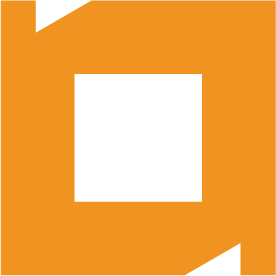I would like to download and test one of your components but I do not see where I can download it!
To start using our Components you need to download our Components Manager and the manual for it.
With the Components Manager installed you can download and install our Components and their Sample Solutions.
Please read the manual to learn more about the details.
Check out our Support Page
When you buy a Support Kit we can give you priority support and an SLA Agreement.
Please read more about Support Kits here.
The Support Kit is your ‘First Aid Kit’ for when you get into trouble or need help…
Once you have a Support Kit we will add you to a special group in our Helpdesk.
When you have special needs please let us know and we will do our best to come to an agreement with you.
Read more about our Support Kits here.
Yes, you can.
Please contact us so that we can work out the details.
We follow the support policy of Servoy.
In other words all versions of Servoy that are supported are supported by us unless stated otherwise.
Servoy always notifies you of upcoming changes.
We currently support Servoy 6+ and upwards.
All our sample solutions are normally based upon the lowest Servoy version that is officially supported by Servoy.
This to avoid compatibility issues.
We prefer documentation through examples. We have sample solutions, they should make it easy for you to get started. We also have our Helpdesk where you can create a ticket. We will always do our best to reply within 2 working days.
For some of our components, we also post API References for all of the available calls. You can find those here: API Reference
You should also read the article ‘Where can I find a sample solution’.
After confirmation of your order it is save to assume that we received a confirmation soon after.
We are located in Germany and, when we receive the order during office hours, you can expect to receive the licenses the same day.
However, it can take up to 1 working day before we are able to generate your license keys and send them out to you (Working days do not include the weekend and are based on our local (EST) office hours.
When you really are in a hurry it is best to notify us up front so that we will watch our inbox more closely (when we can).
You can create a ticket for that in our Helpdesk.
Please take note of the fact that when you place a ‘purchase’ order or pay per bank we will not send you ‘your’ licenses before the payment is fulfilled.
You can use the Components Manager for that (When you do not yet have it installed you can download it here ).
It is best that you read the manual to find out more about all the options.
Not, we insist that you keep using them 🙂
Ok, so you really want to uninstall the Components?
The preferred way to remove our Components is by using our IT2BE Components Manager (You can download the Components Manager and the manual here ).
The IT2BE Components Manager will first create an Archive in the Servoy ‘application_server’ folder and it will do so cross platform.
You can manually uninstall the components by following the below instructions.
It is not preferred and less secure but it can’t do any harm either (except for the fact that you do not automatically have an Archive of previously installed components).
So, here is what you need to do:
- Remove all ‘it2be-*’ files and folders from {servoy_root}/application_server/beans/.
- Remove all ‘it2be-*’ files and folders from {servoy_root}/application_server/plugins/.
- Remove the folder {servoy_root}/servoy_workspace/com.it2be.components/.
Optional steps (not really necessary but when you want it real ‘clean’):
- When you have the Word Plugin installed remove the folder {servoy_root}/application_server/docs/it2be-word/.
- Remove the folder {servoy_root}/application_server/solutions/it2be-examples/.
When you downloaded one of our Components you can find the sample solution in your servoy root at {servoy_root}/application_server/solutions/it2be-examples/.
I have been able to get your Component(s) working within Servoy Developer without issues. But on the production machine clients give me problems.
Please read the servoy log files and/or console information first to find out what could have caused this issue.
There are 2 common situations:
Servoy complains about a missing license for one or more of our Components.
Chances are that you forgot to add the (correct) the license string to your solution.
It is best that you add it to your startup method.
You can find the license file(s) attached to the license email that you received after requesting your license(s).
Please read the article ‘Where do I apply for a Trial license?’ when you have not yet done that and need a trial license.
When you need a Commercial license please go the product pages of the Component of your choice and select ‘Buy Now’.
Servoy complains about a missing class.
When Servoy or (one of) our Components is updated on the server it sometimes happens that old libraries/files are still available in cache.
When this happens the client is prevented from downloading the new libraries/files.We suggest that you follow our ‘2, 3 or 4 steps’ plan:
- Empty the clients Java Web Start Cache.
- Empty the clients browser cache.
- Optionally restart the clients system.
- As a last possible solution you can empty the contents of ${servoy root}/server/depends on servoy version/plugins/* and ../beans/*.
When importing the sample solution a warning message appears: “Server with name sample_data is not found…”.
What to do?
Can I use any DB or a particular one?
This is described in the Servoy manuals and is ‘basic’ Servoy functionality when importing a solution.
The answer is: Yes, you can use whatever server that you want to use, Servoy will replace all original server names/references with the new one…
You can check the availability of a Plugin and/or Bean by using the below code.
// Plugin
if (plugins.plugin_name) {
//Do your thing because the plugin is available.
}
// Bean
if (forms.form_name.elements.bean_name) {
//Do your thing because the plugin is available.
}
The preferred way to move our Components is by using our IT2BE Components Manager (You can download the Components Manager and the manual here ).
The IT2BE Components Manager can create an Archive in the Servoy ‘application_server’ folder and it will do so cross platform.
You can take the Archive to your production server or other developer machine and unpack it in the correct location.
You can use the below instructions to do this manually but it is less secure!
Before you start doing this you need to know the following:
- Am I going to copy the Components to another Servoy Developer installation ?
- Am I going to copy the Components to a Servoy Server installation ?
- Do I need current preferences as set in the current Servoy Developer installation?
In this article we assume you copy from your own Servoy Developer installation and we will guide you step by step.
It is important to always keep the file and folder structure the same.
Copy Components to another Developer and/or Server installation:
- Copy all ‘it2be-*’ files and folders from {servoy_root}/application_server/beans/ to the new location.
- Copy all ‘it2be-*’ files and folders from {servoy_root}/application_server/plugins/ to the new location.
When you need the preferences in the other workspace:
- Copy all ‘com.it2be.component.*.properties’ files from {servoy_root}/servoy_workspace/com.it2be.components/ to the new workspace.
Additionally and only necessary when you need a copy of documents and sample solutions for another Developer installation:
- When you have the Word Plugin installed copy the folder {servoy_root}/application_server/docs/it2be-word/ to the new location.
- Copy the folder {servoy_root}/application_server/solutions/it2be-examples/ to the new location.